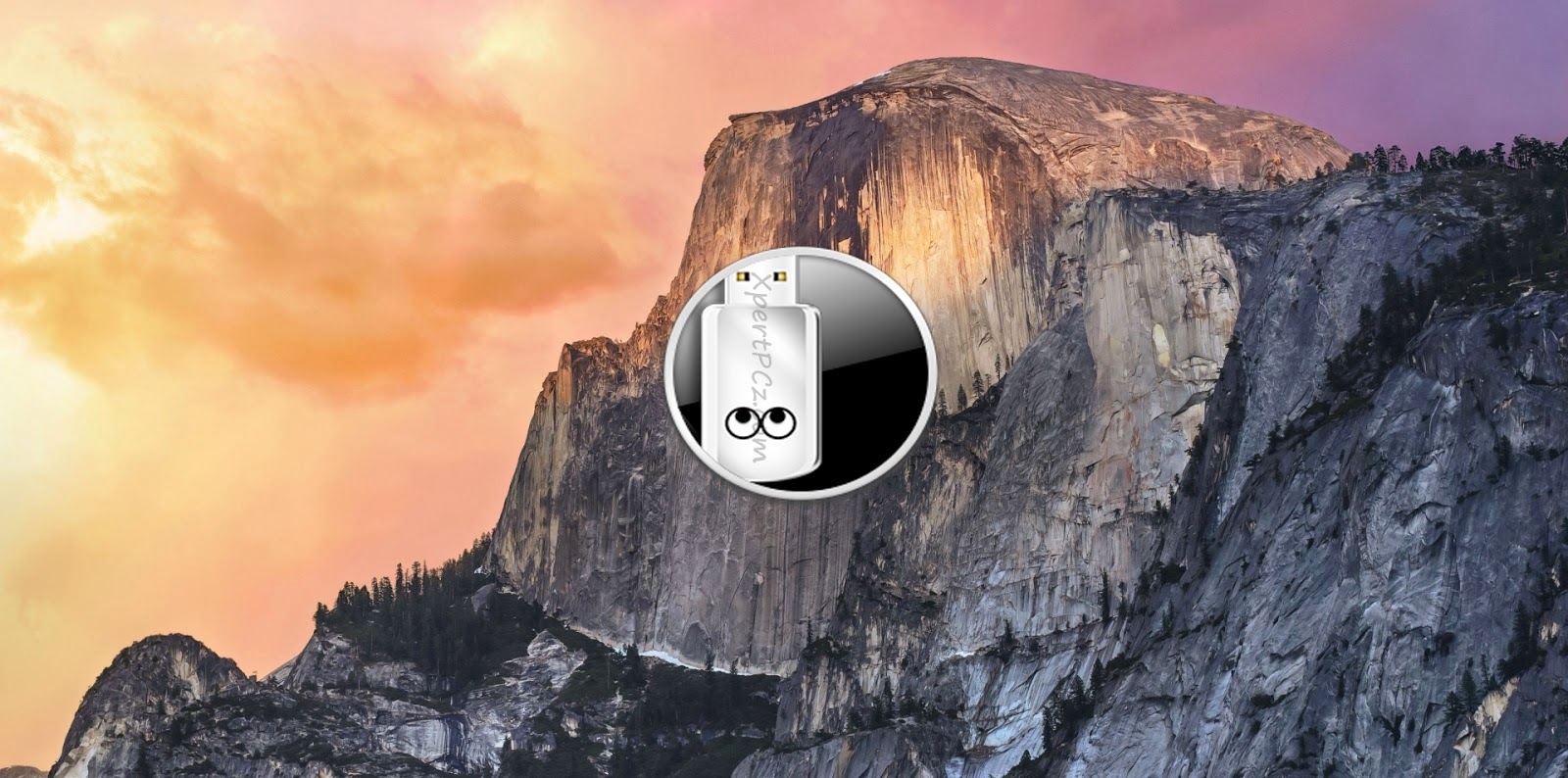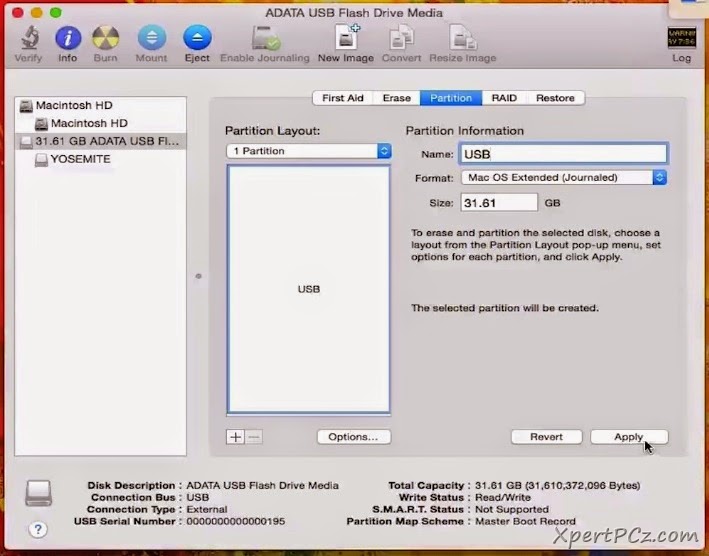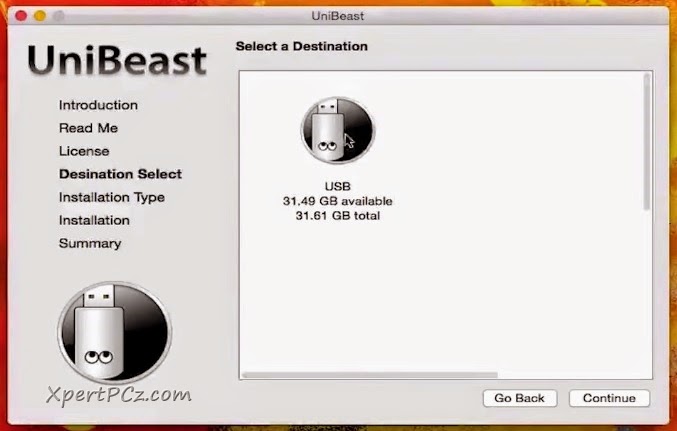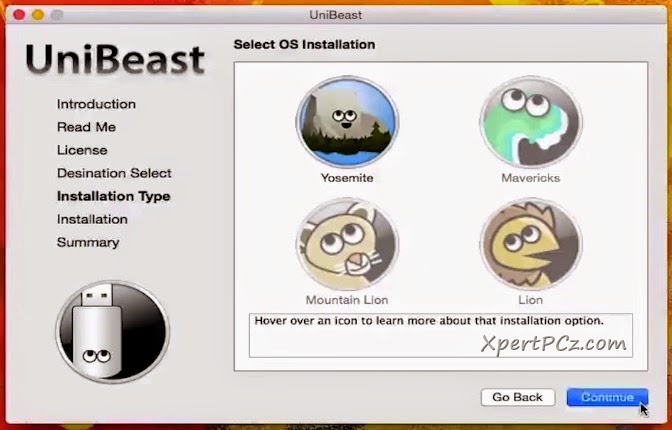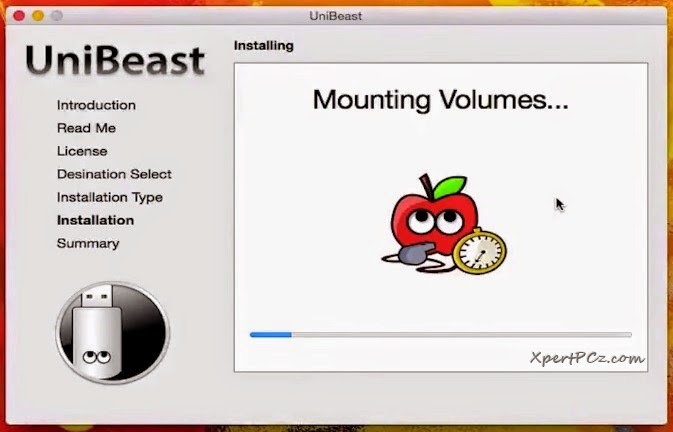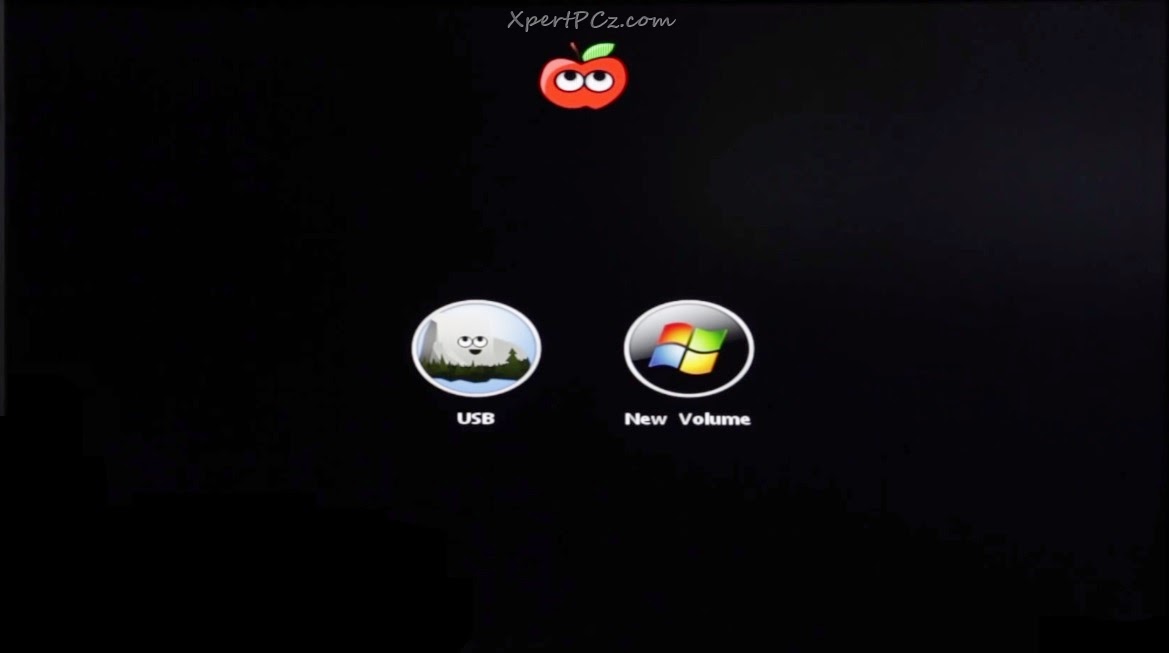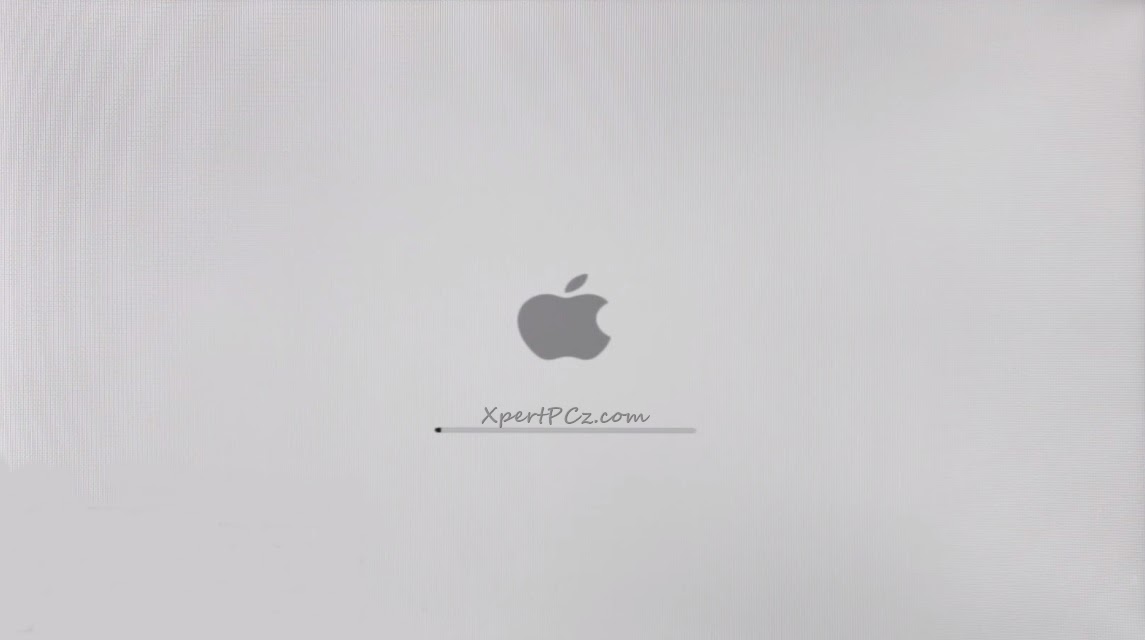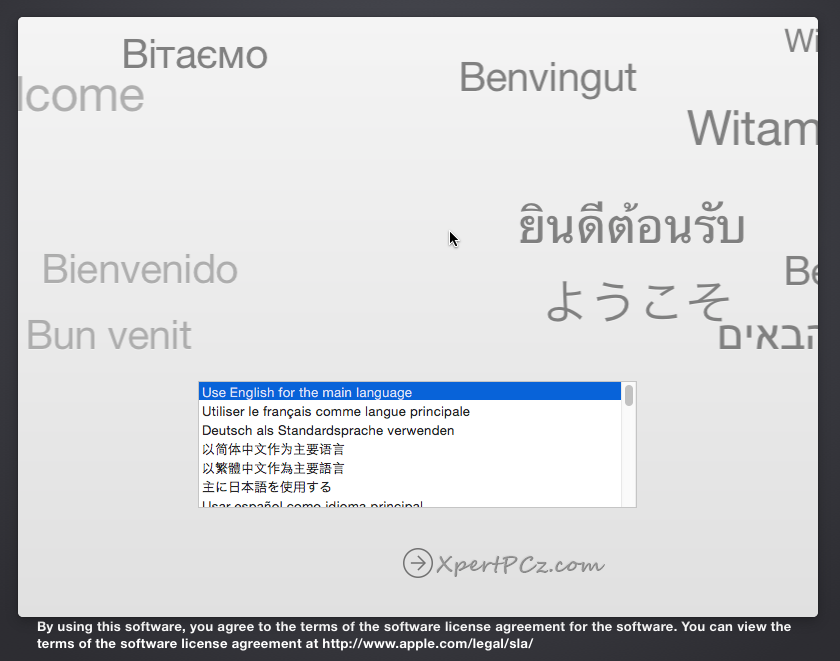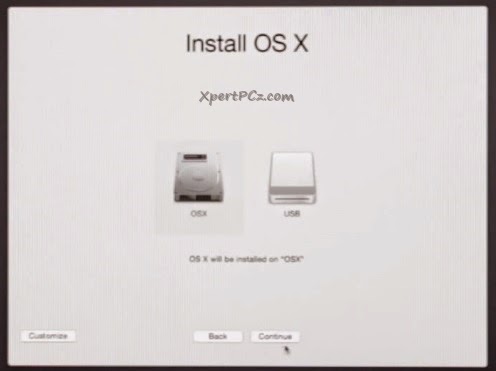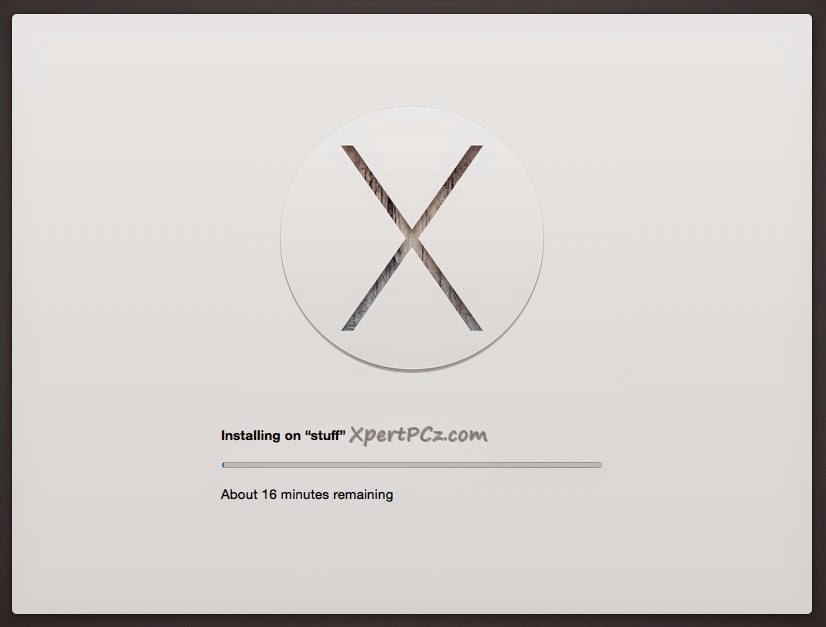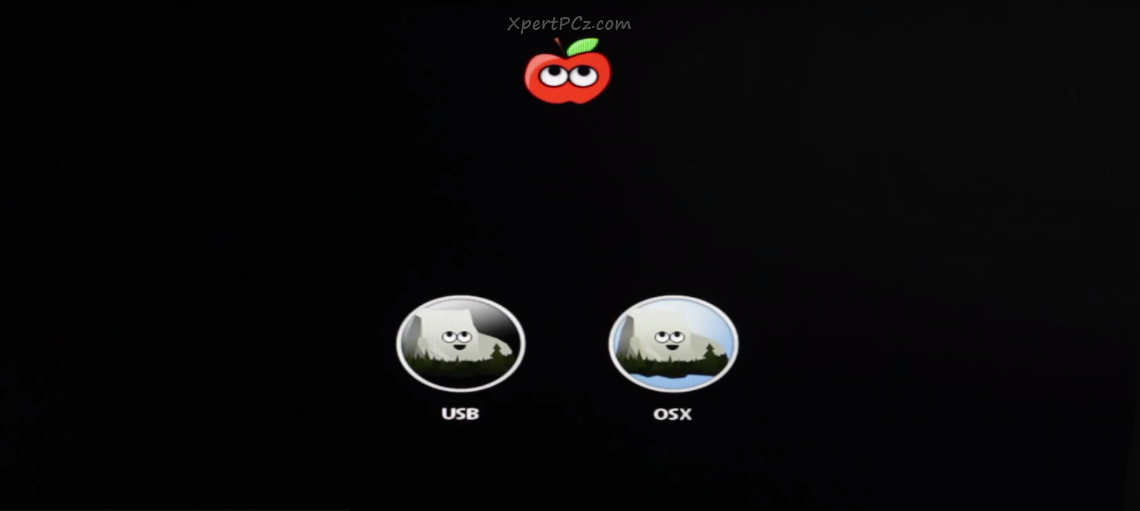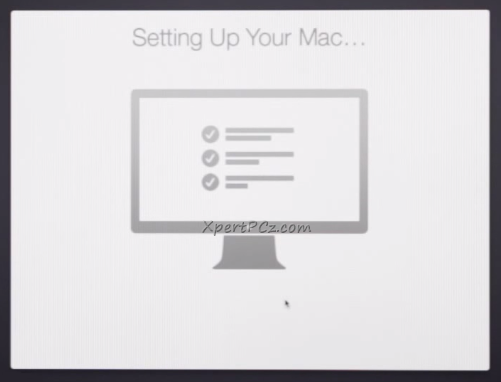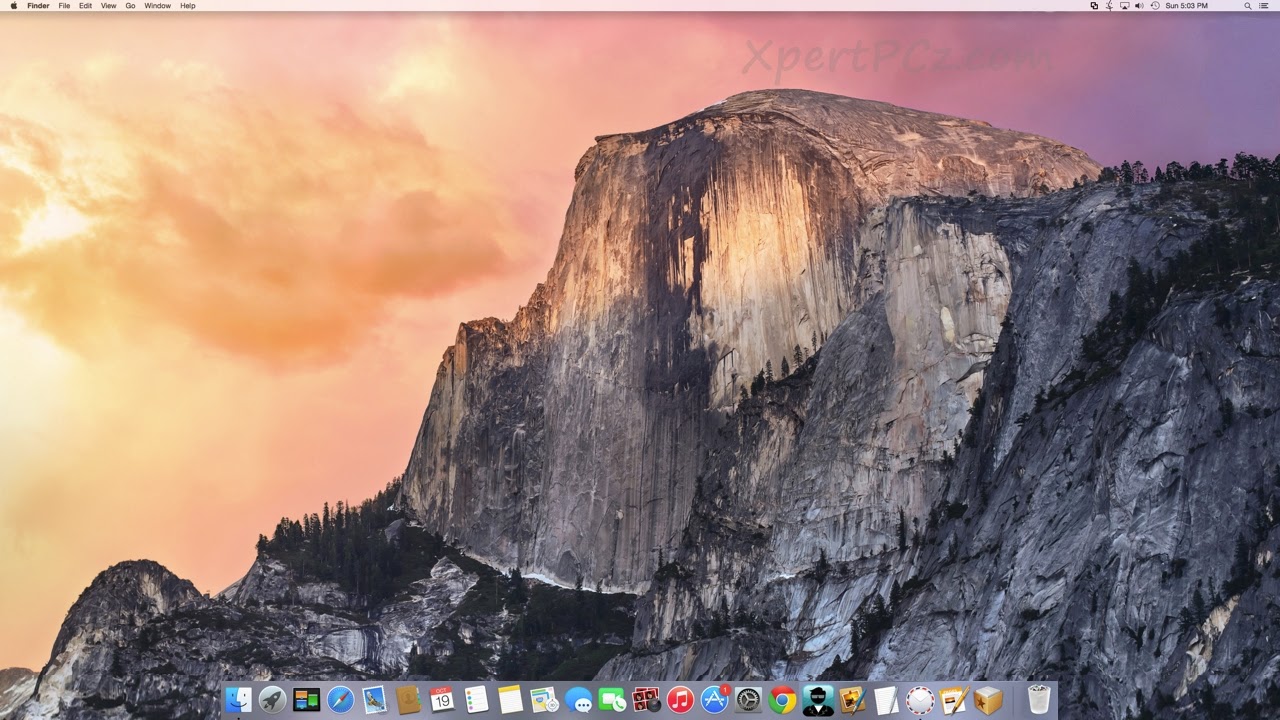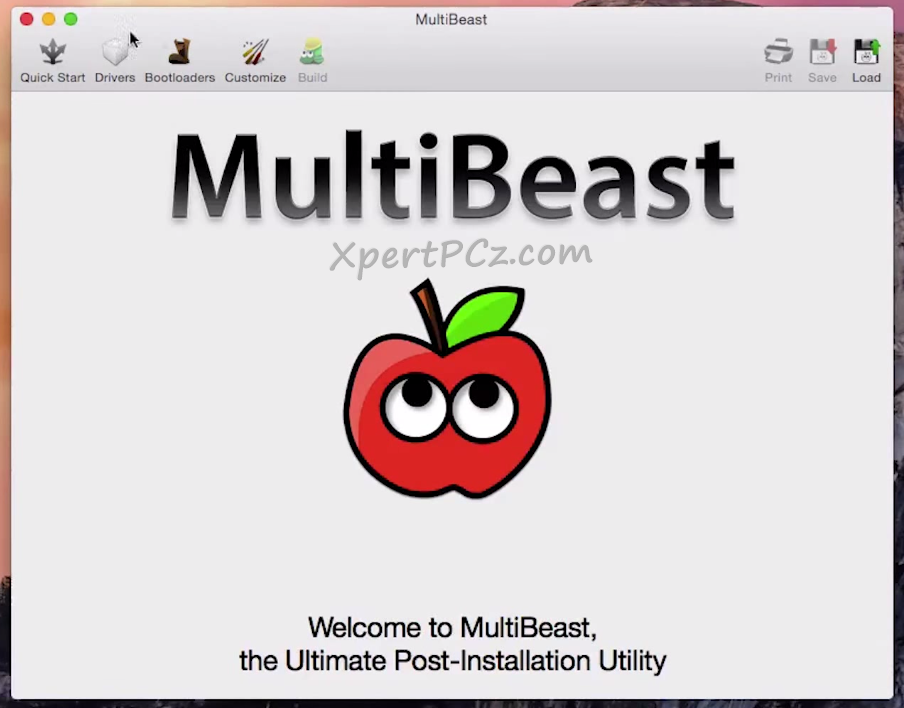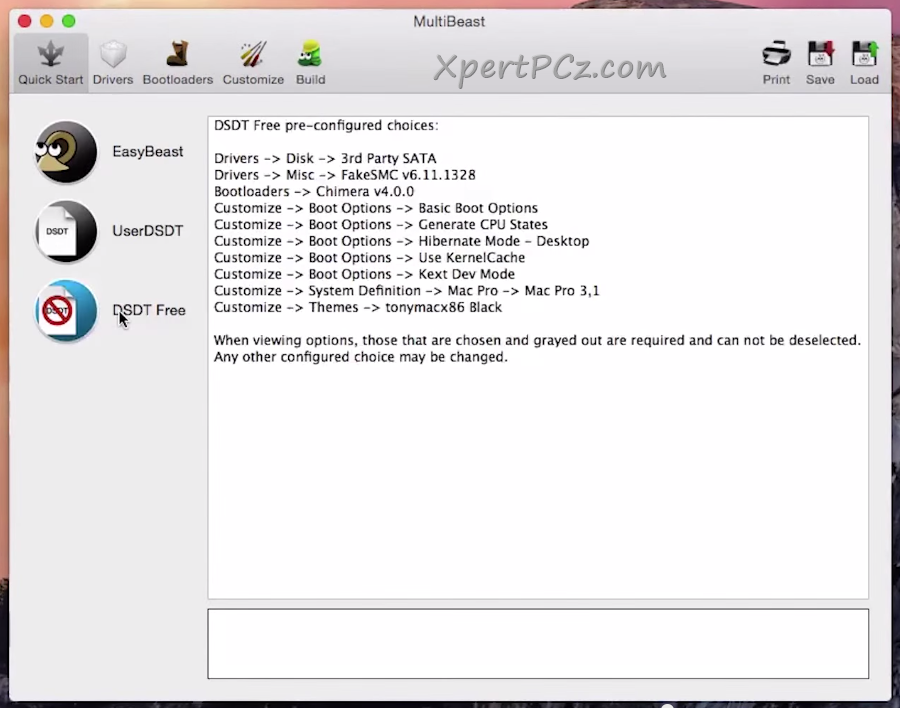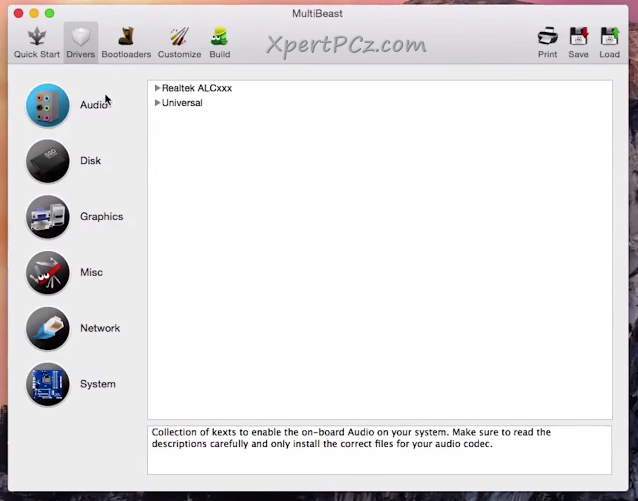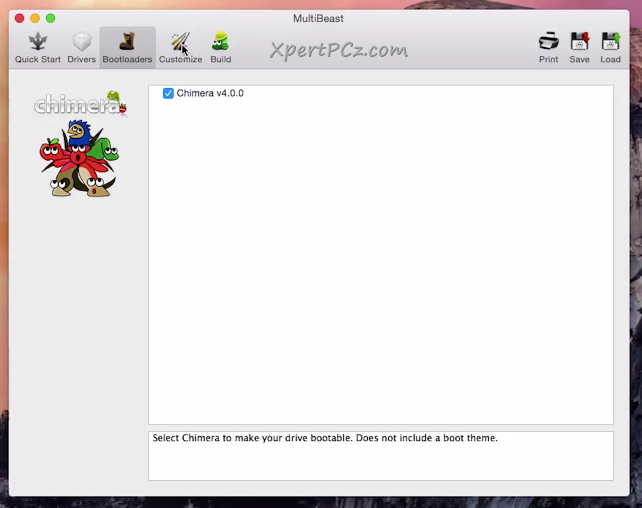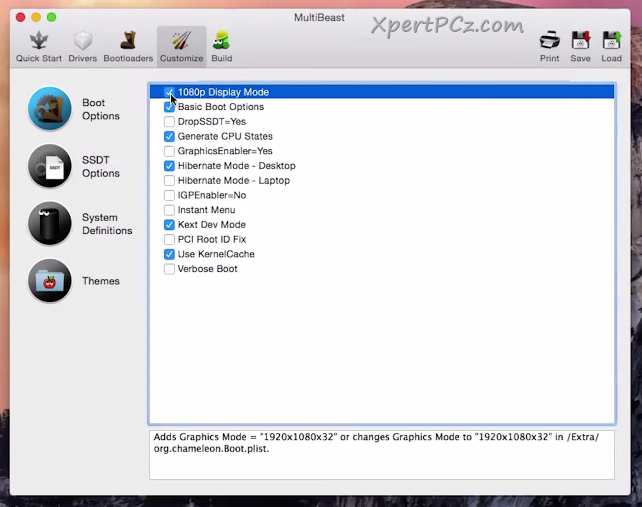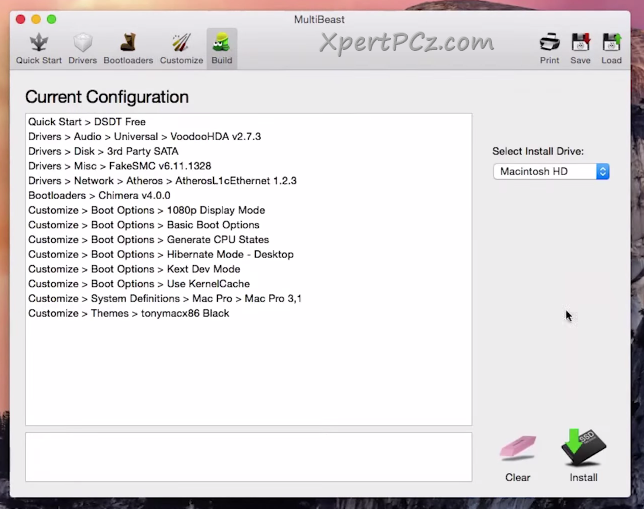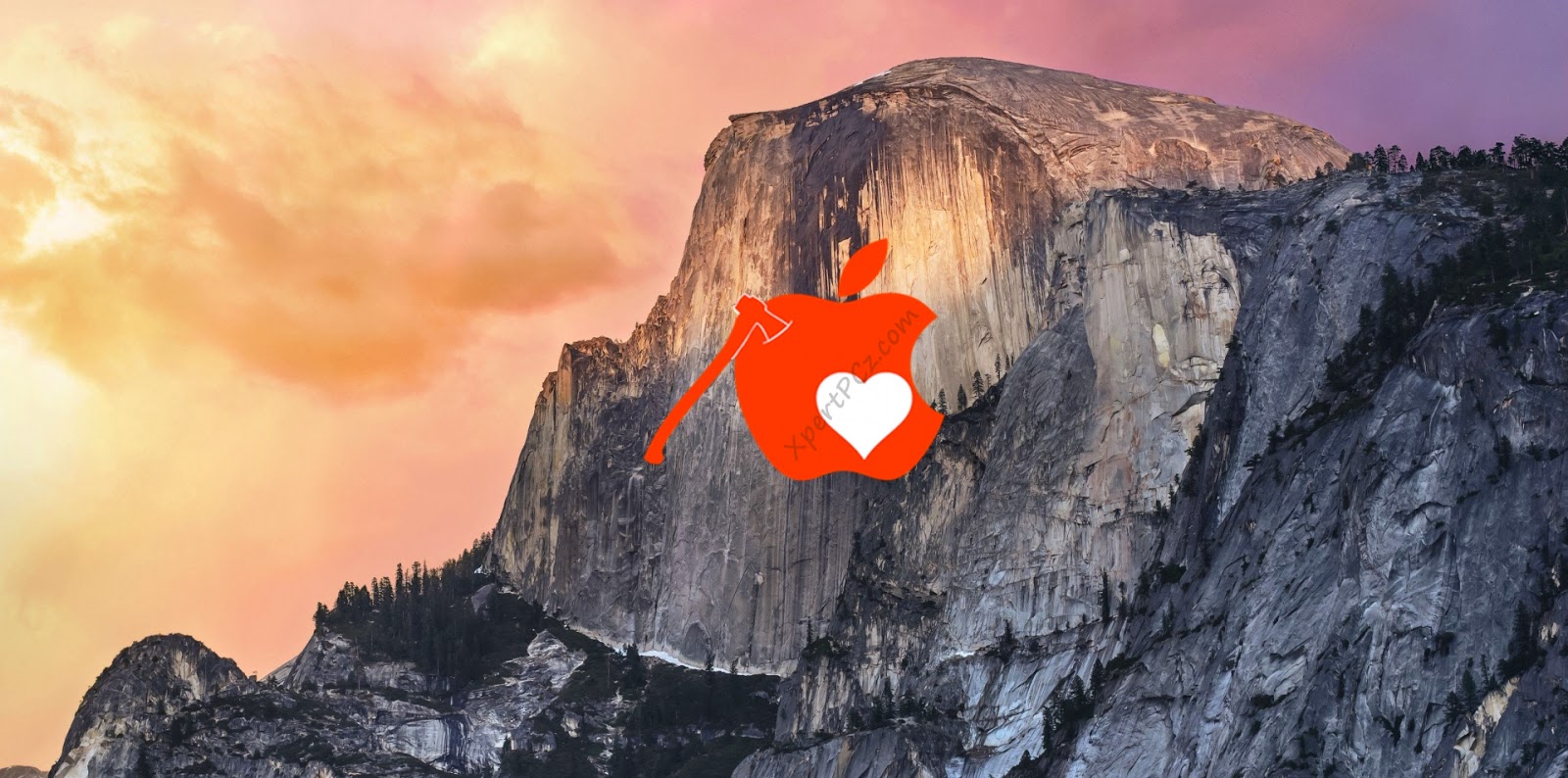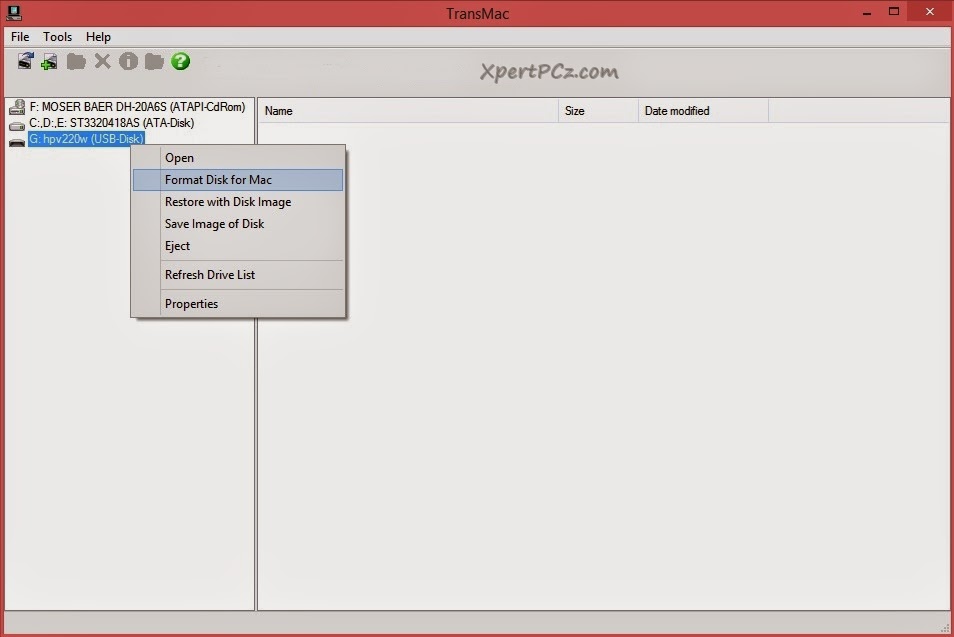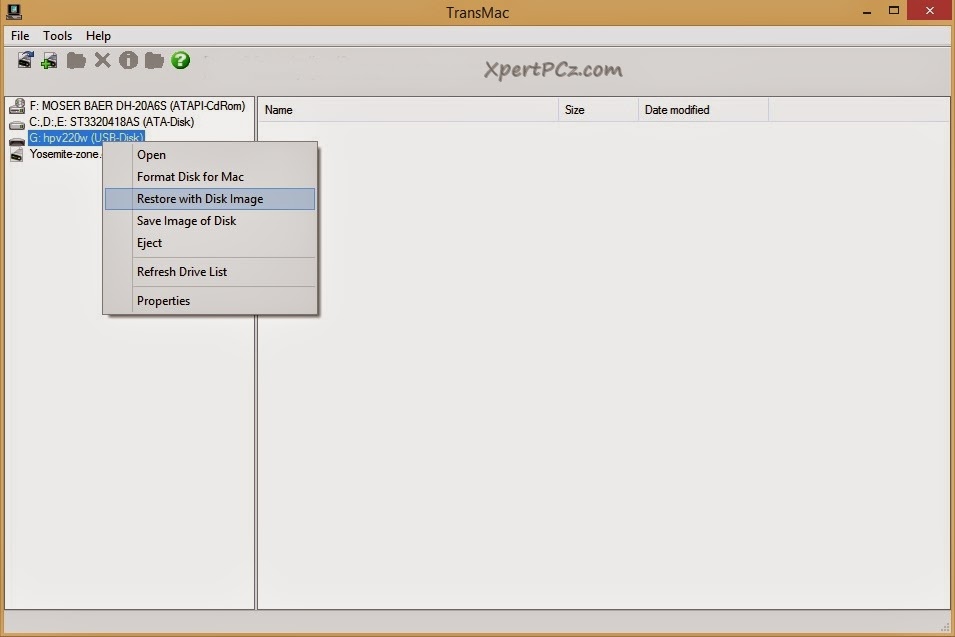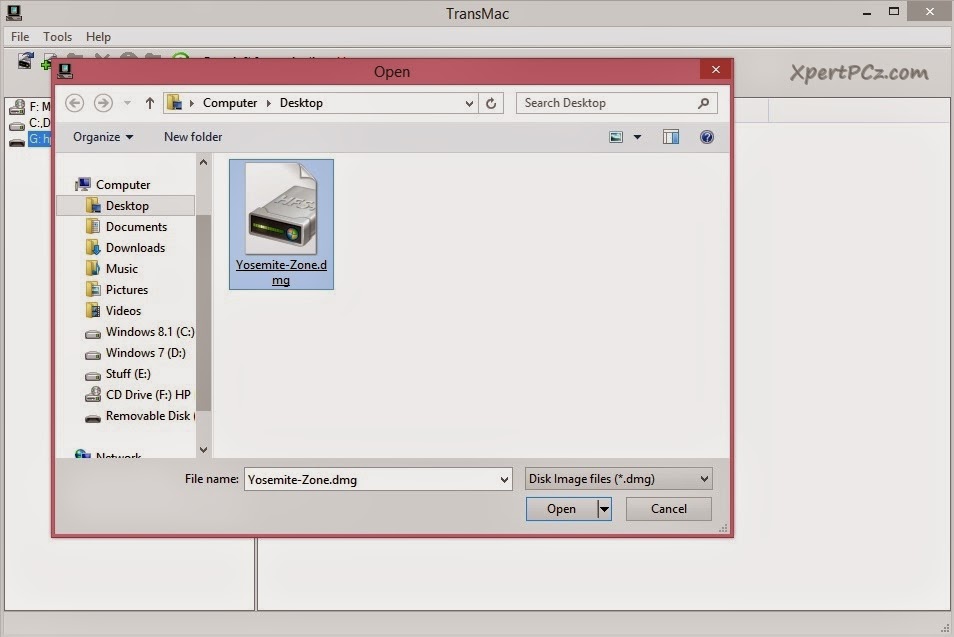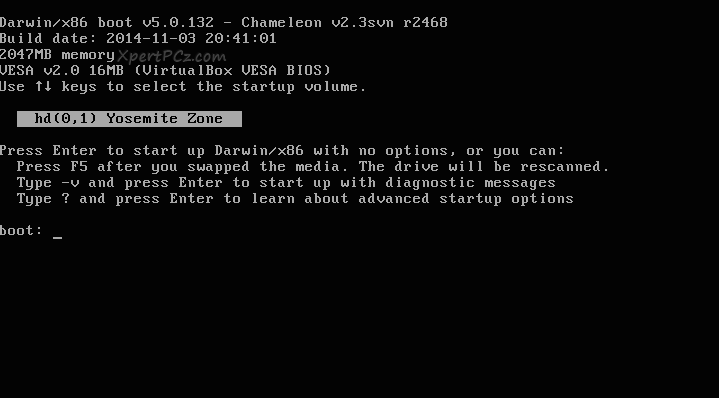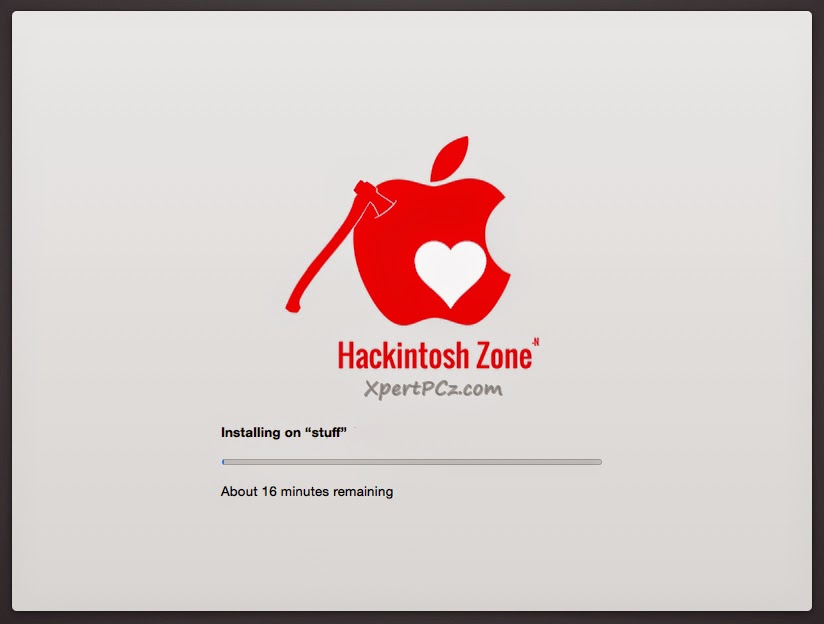How to get Windows 10 look like Start menu in Windows 8/8.1, 7 Vista & XP
-
Tuesday, January 06, 2015
No Comments
Microsoft has released his new operation system, Windows 10 which is just a technical preview version and free for download. In which microsoft has add back the Start menu after the huge demand from user, as windows 8, 8.1 and 10 comes with metro theme so Microsoft have also tried to make Windows 10 Start Menu a combination of both Windows 8 metro start menu and classic start menu.
Windows 10 start menu will not just include the shortcut to the installed software but it will also show the live tiles of installed apps like weather, people, music..etc.
Now below is the preview of my Start Menu skin: of all the four available colors:
there are just four colors available for use:- Red, Blue, Green and Brown.
2. Now Download Windows10 StartMenu Skin.
3. After when have Downloaded the skin then you will get a *.zip file, Extract it.
4. after extracting you will get all the 4 color variant of Windows 10 as listed below:
7. Open Vistart and go to option by right-click on vistart icon from system tray and click on Options.
by doing this you have applied Windows10 StartMenu skin. it's not that much ;)
8. Go to Configure Tab and set all that right-side link like Documents, Control Panel, etc to Don't show.
That's it, now you have successfully applied Windows 10 Start Menu in your Windows.
Windows 10 start menu will not just include the shortcut to the installed software but it will also show the live tiles of installed apps like weather, people, music..etc.
if you are interested in using Windows 10 look like Start Menu any other Windows version like Windows 8/8.1, 7, Vista or XP then this article will work for you.
This great skin of Windows10 start menu is made by our friend PeterRollar, but I have done Some more customization in the look of this start menu, to give more great look to your desktop and more look-n-feel experience to this start menu, If you want to download PeterRollar edition then follow the link .
Now below is the preview of my Start Menu skin: of all the four available colors:
there are just four colors available for use:- Red, Blue, Green and Brown.
now without wasting time lets start the topic:
1. If you haven't yet then go ahead and Download Vistart.
2. Now Download Windows10 StartMenu Skin.
3. After when have Downloaded the skin then you will get a *.zip file, Extract it.
4. after extracting you will get all the 4 color variant of Windows 10 as listed below:
-Windows 10 Start Menu (Red),
-Windows 10 Start Menu (Green),
-Windows 10 Start Menu (Blue),
-Windows 10 Start Menu (Brown), and
-English.xml (supported language file)
5. Now close the Vistart by right-click on vistart icon from system tray and click on Exit.
6. now copy all these extracted files and go to %appdata%\ViStart\_skins by typing it in RUN (win key + R) dialog box.
You have successfully installed Windows10 Startmenu skin, now just apply that skin by:
7. Open Vistart and go to option by right-click on vistart icon from system tray and click on Options.
by doing this you have applied Windows10 StartMenu skin. it's not that much ;)
8. Go to Configure Tab and set all that right-side link like Documents, Control Panel, etc to Don't show.
That's it, now you have successfully applied Windows 10 Start Menu in your Windows.