If you are a Mac OS X lover but can't afford high price Macintosh or if you are just planning to buy a Macintosh but you want to try it before buying, then Hackintosh is meant for you. If you are new in the world of hackintosh, well, it's really easy to make your own Hackintosh. If you are using Mac OS X Maverick then you can just update your existing Hackintosh, it's not that big issue. Well in this guide, we'll show you step by step instruction of How to install Mac OS X 10.10 Yosemite in your PC.
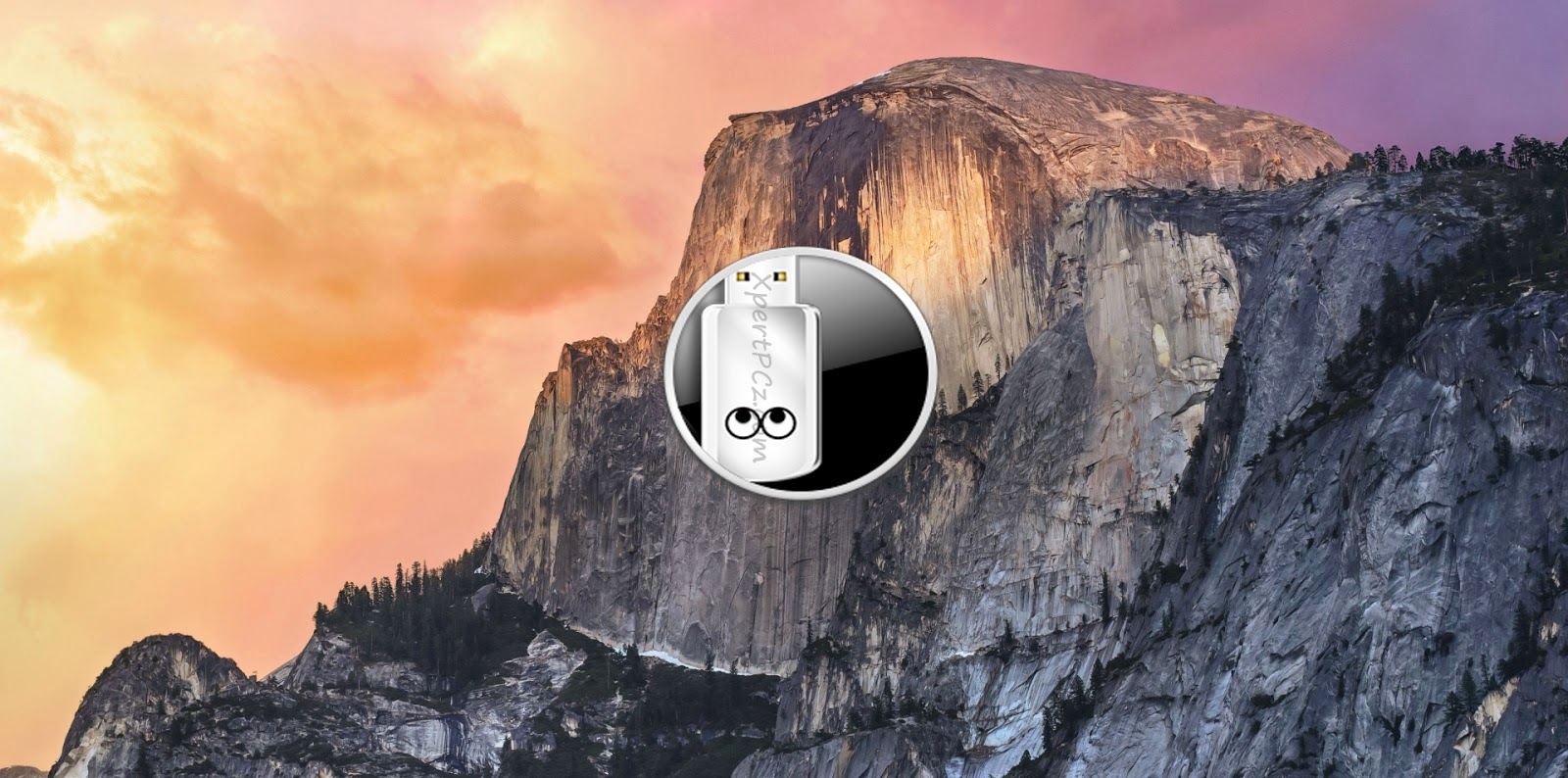
Requirement:
1. Macintosh : You will need a Computer/ Mac who is running Mac OS X 10.6.8 or later, so that you can download Mac OS X.
If you Don't have Macintosh don't worry you can still install Mac OS X Yosemite but unfortunately you have to go for distro versions, which is just a bit modified of original Mac OS X, modified to run perfectly on any computer. follow the link: How to install Mac OS X Yosemite in PC using Yosemite Zone?
2. USB drive 8 GB or larger: to boot Mac OS X from it, make a bootable USB Drive (bootable USB is a only option because no DVD till date is available which is more than 4 GB)
If you Don't have Macintosh don't worry you can still install Mac OS X Yosemite but unfortunately you have to go for distro versions, which is just a bit modified of original Mac OS X, modified to run perfectly on any computer. follow the link: How to install Mac OS X Yosemite in PC using Yosemite Zone?
2. USB drive 8 GB or larger: to boot Mac OS X from it, make a bootable USB Drive (bootable USB is a only option because no DVD till date is available which is more than 4 GB)
System Requirement:
1. Possible to work in
1. CPU: Intel Core i3-4360
2. RAM: 8GB 1600MHz DDR3 (4x2)
3. Free Hard Disk Space: 120GB
4. Graphic Card: Nvidia GTX 970
5. Monitor: Dell E2414H
6. Wifi Card: TP-Link PCI Express Wifi Adapter
2. Good if you have
1. CPU: Intel Core i7-5820k
2. RAM: 16 GB 2400MHz DDR4 (8x2)
3. Free Hard Disk Space: 500GB
4. Graphic Card: Nvidia GTX 980
5. Monitor: Asus PB287Q
6. Wifi Card: TP-Link PCI Express Wifi Adapter
in order to download Mac OS X Yosemite 10.10
in order to download Mac OS X Yosemite 10.10
1. Go to Mac App Store, (from your Macintosh) log in with your Apple ID
2. Download Mac OS X Yosemite, which is free for Mac users.
Now when you OS X 10.10 is Download
3. Now Download Unibeast which will allow you to make a bootable USB Drive (bootable USB is a only option if you are choosing Genuine Mac OS X, because no DVD till date is available which is more then 4 GB)
4. Then Download MultiBeast - Yosemite it is a utility tool which allow you to install appropriate drivers for you audio, networking, bootloaders and couple of different things.
You have now downloaded all the required thing, now lets make a bootable USB drive.
-Making a Bootable USB Drive
1. Insert your USB drive which is 8GB or Larger
2. Open /Applications/Utilities/Disk Utility
3. Select your USB drive
4. Go to the Partition Tab
5. Click Current and choose 1 Partition
6. Click Options and Choose Master Boot Record
7. Under Name: type USB or whatever you want
8. Under Format: choose Mac OS Extended (Journaled)
9. Click Apply then Partition
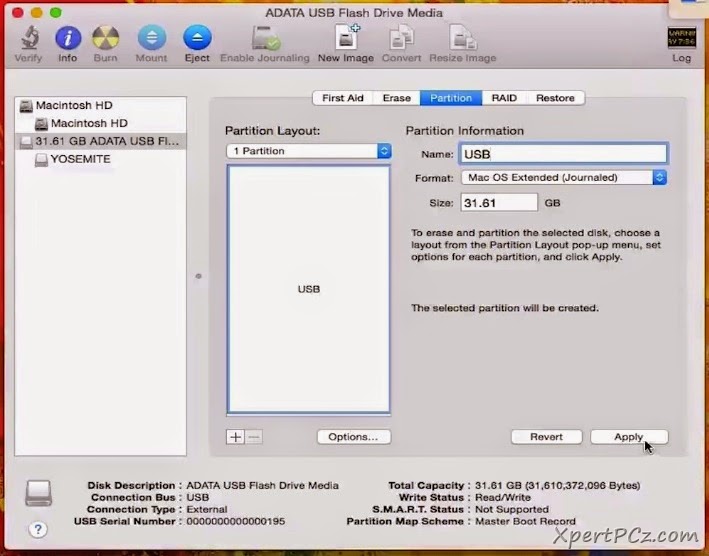
10. Now install Unibeast and open it.
11. Now you will see the USB or Whatever the name you have given to your USB, just go ahead and click on it, and then Continue.
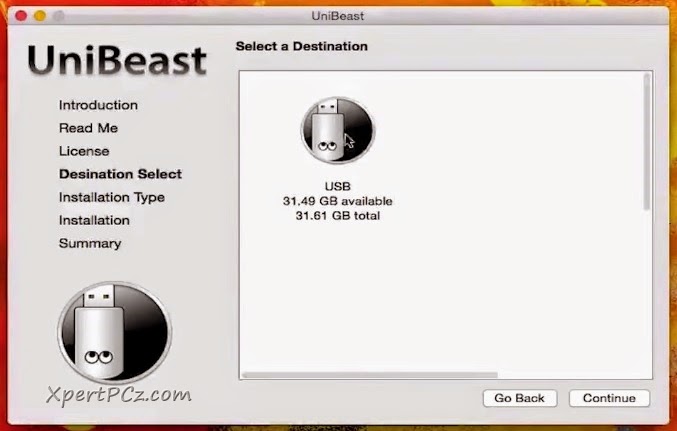
12. then you will see all version of Mac OS X, Click on Yosemite, as we are preparing our USB for Yosemite, then Click Continue.
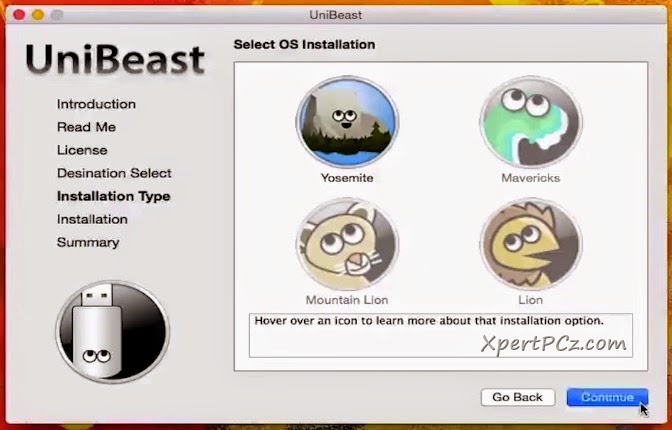
13. Next you will see some options for Laptop Support and Legacy USB Support. If using a 5 or 6 Series system with AWARD BIOS choose Legacy USB Support or if using a laptop, choose Laptop Support then Click Continue.
14. Now next it going to ask you for your password, Enter your Password if you want to give or simply Click OK.
15. Now go ahead and start Mounting your USB, this will take around 15 minutes depending on the speed of your computer.
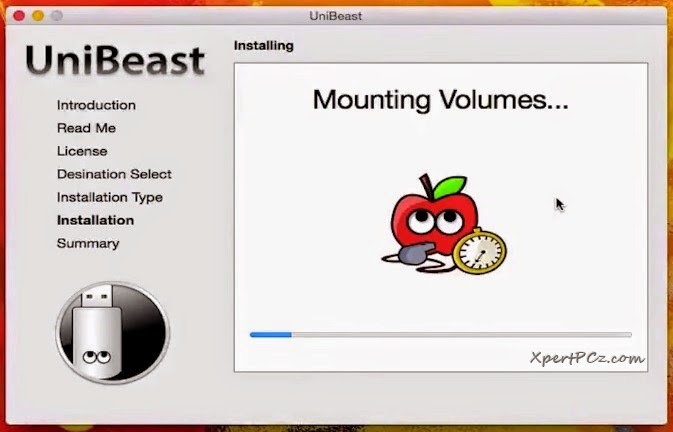
Now you have Bootable USB Drive, just copy all downloaded Mac OS X Yosemite file and Multibeast folder in your USB.
Installation of OS X :
1. Plug-in your USB to your Computer.
2. Now Boot your Computer from your USB, (by click F12 or F8 as soon as you PC start).
3 Now on the next screen you have to choose Yosemite Icon, by clicking Enter.
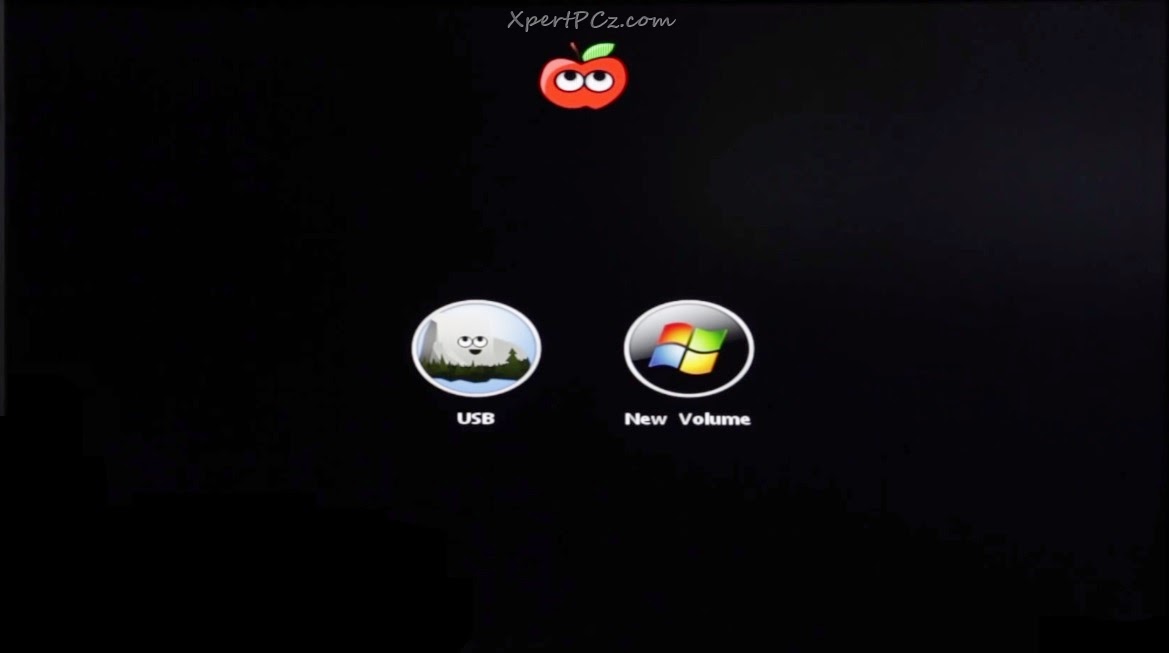
4. Then your apple Booting Screen will appear, just wait for a while for Setup to Start.
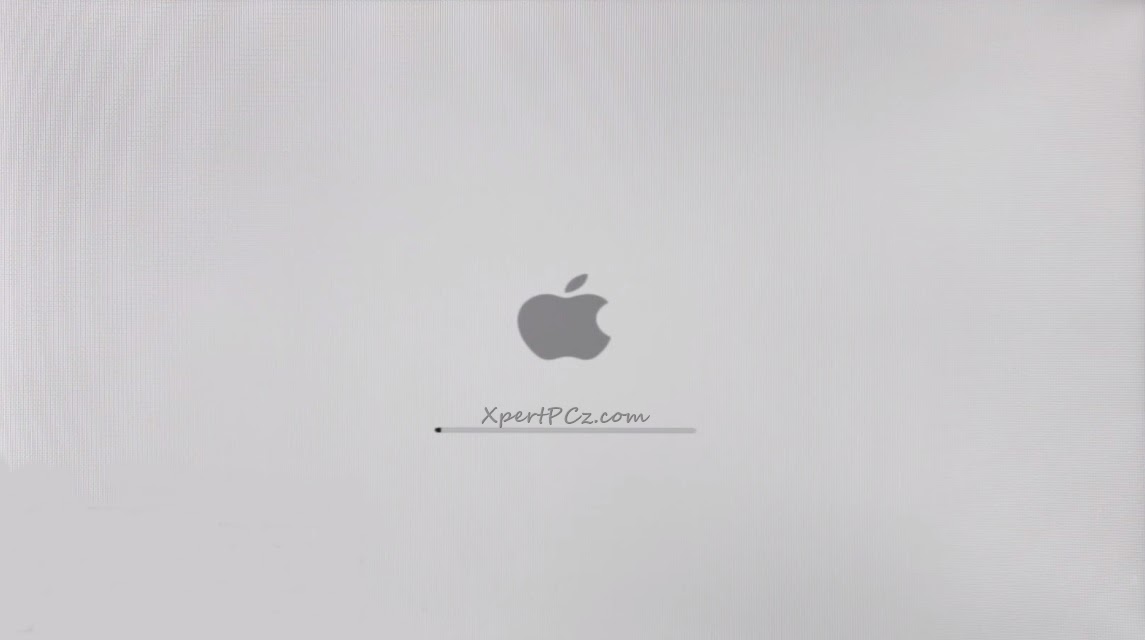
5. On the Setup screen Choose you Language, and go ahead.
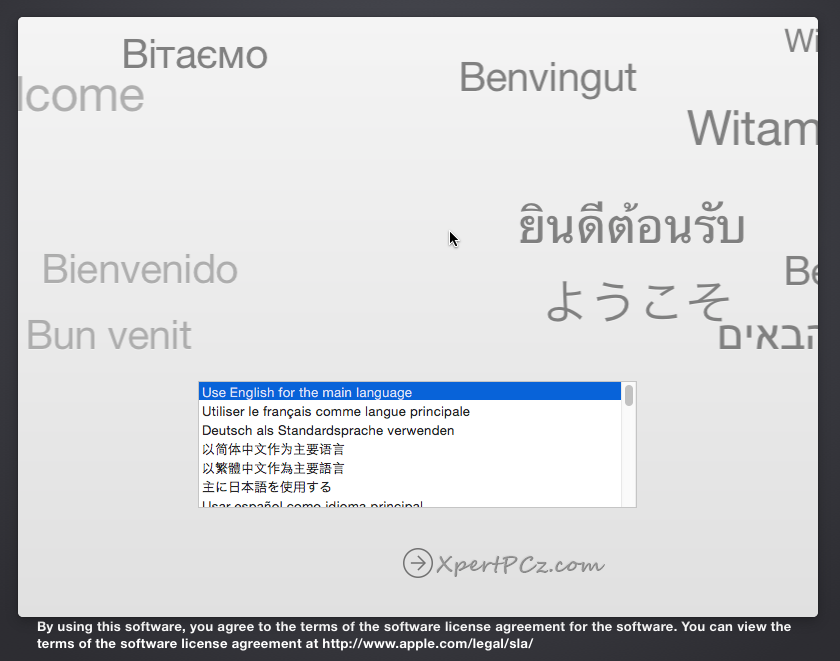
If you want to make a separate partition Drive for Mac OS X
1. Go to the top menu bar and open Disk Utilities under Utilities tab.
2. Select the Hard Drive go to partition tab, click on 1 Current partition under partition menu, name your partition, and make sure you to keep it on Mac OS X extended (Journaled) under format section.
3. Now Click Apply and Partition.
-X-X-X-
6. On the next screen click Continue.... Read the agreement (if you want) then click Continue.
7. On T&C dialog box click on Agree.
8. On next screen make sure you select you target drive then click Continue.
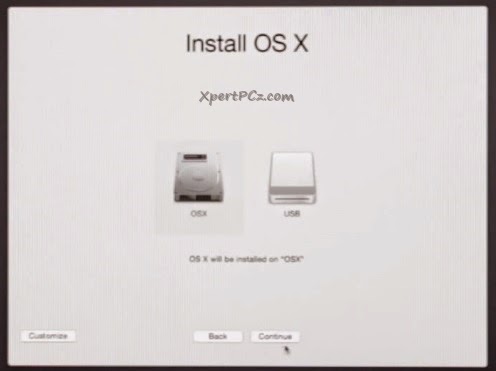
9. Now here your Mac OS X Yosemite installation will start and it will take around 10-25 min to complete.
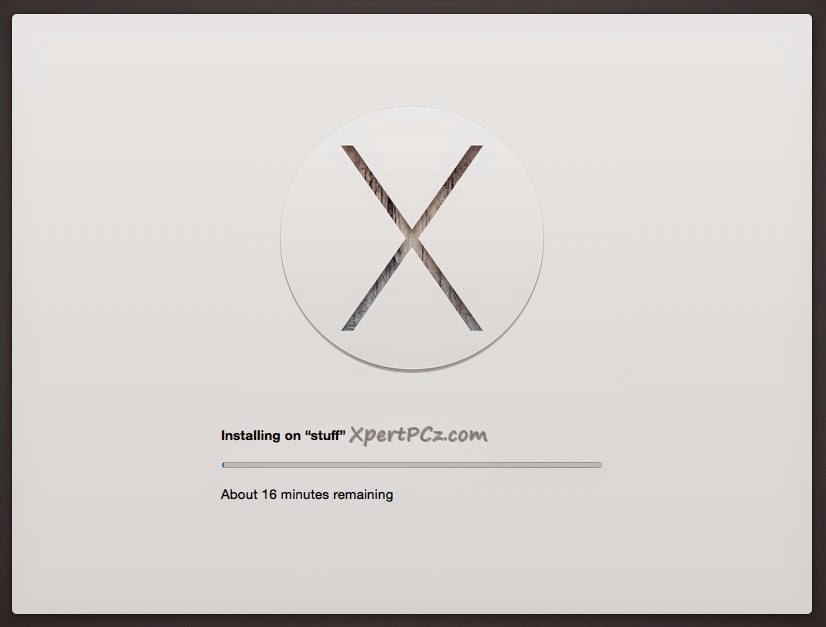
10. Now once you are done with your installation process, Restart you system
11. Again on the boot up, boot your computer with you Mac OS X bootable USB.
12. Now on screen you will see your USB icon and Yosemite icon too, click on Yosemite icon,
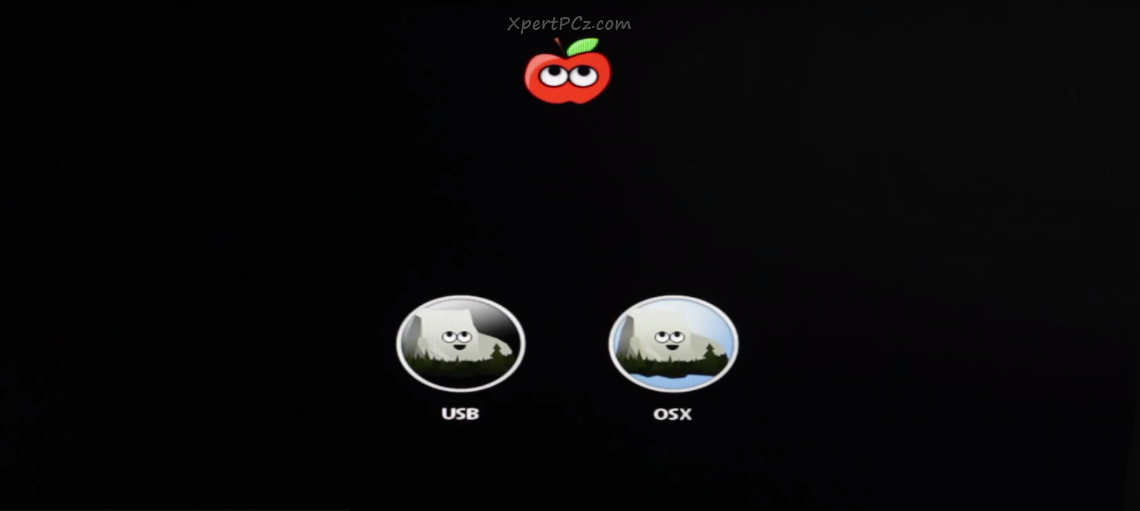
14. Now it will go to the initial setup, just wait for a sec.
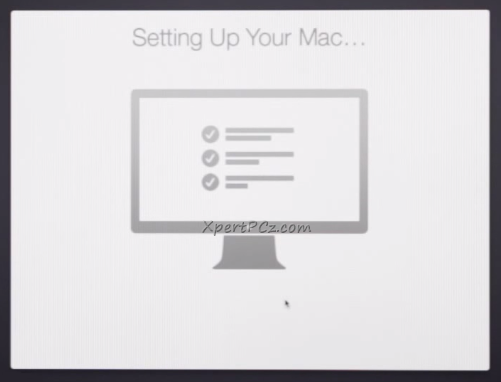
after passing a initial setup, Mac OS X Yosemite desktop will appear on your screen.
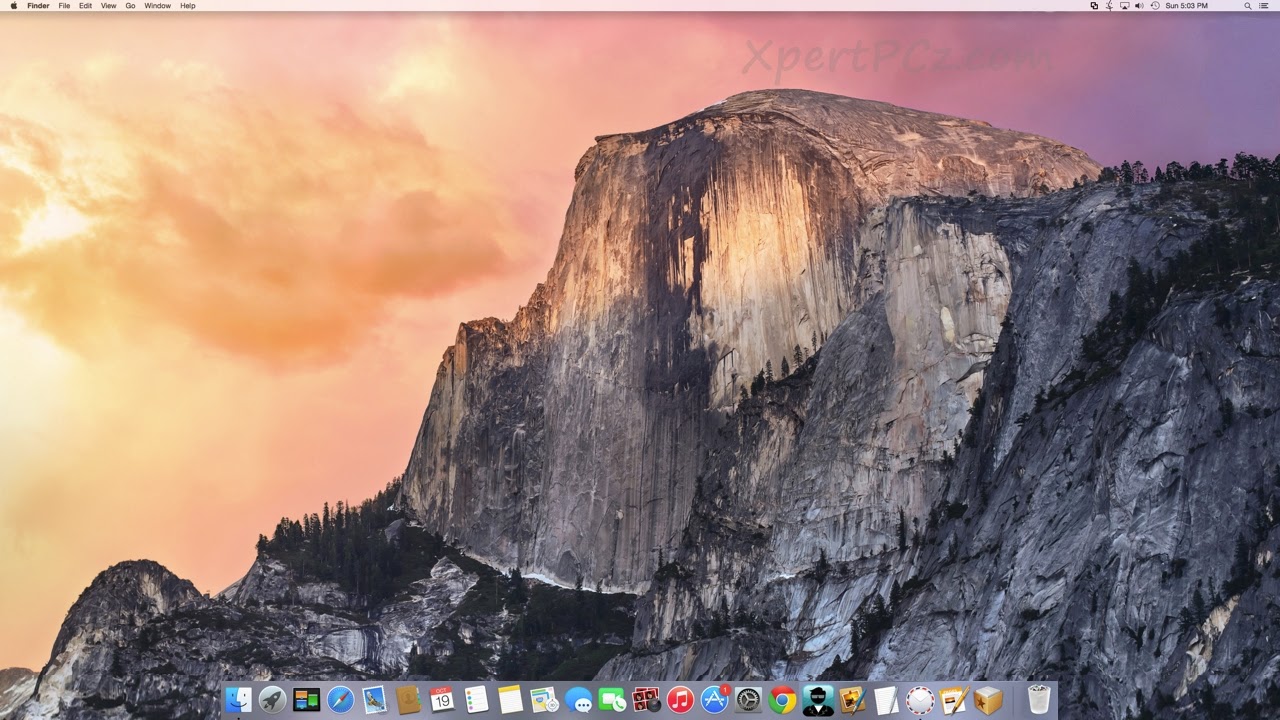
Now you have installed Mac OS X Yosemite and now what all left is to optimize our computer for drivers, so that every things works smoothly on Mac OS X 10.10, for do this:
1. Open your USB where you have downloaded Multibeast.
2. Open Multibeast,
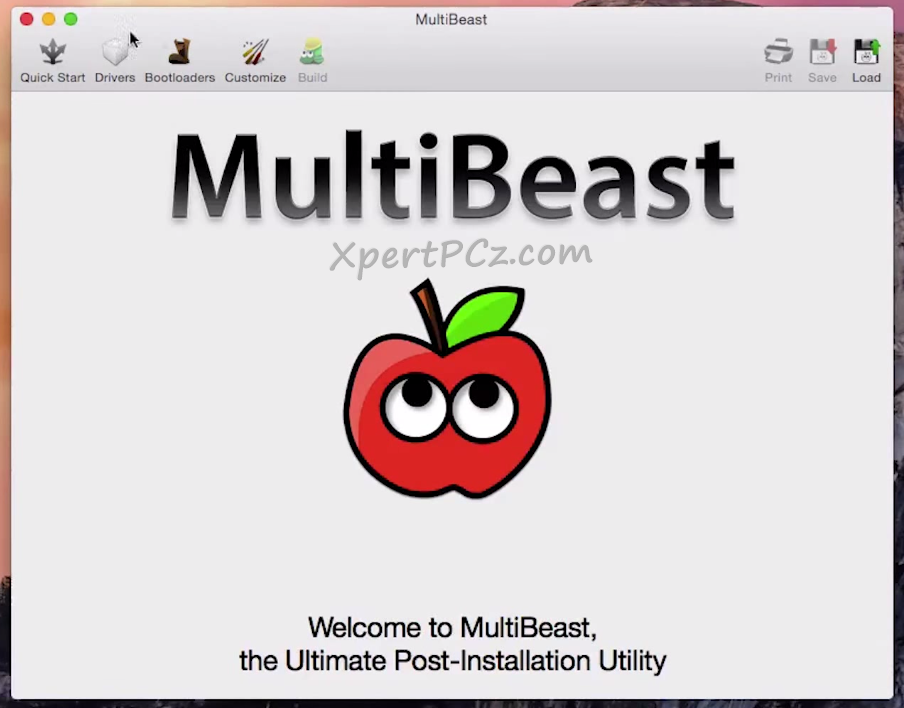
3. Go to Quick Start, and click on DSDT-free, it will install all the necessary driver to your hackintosh.
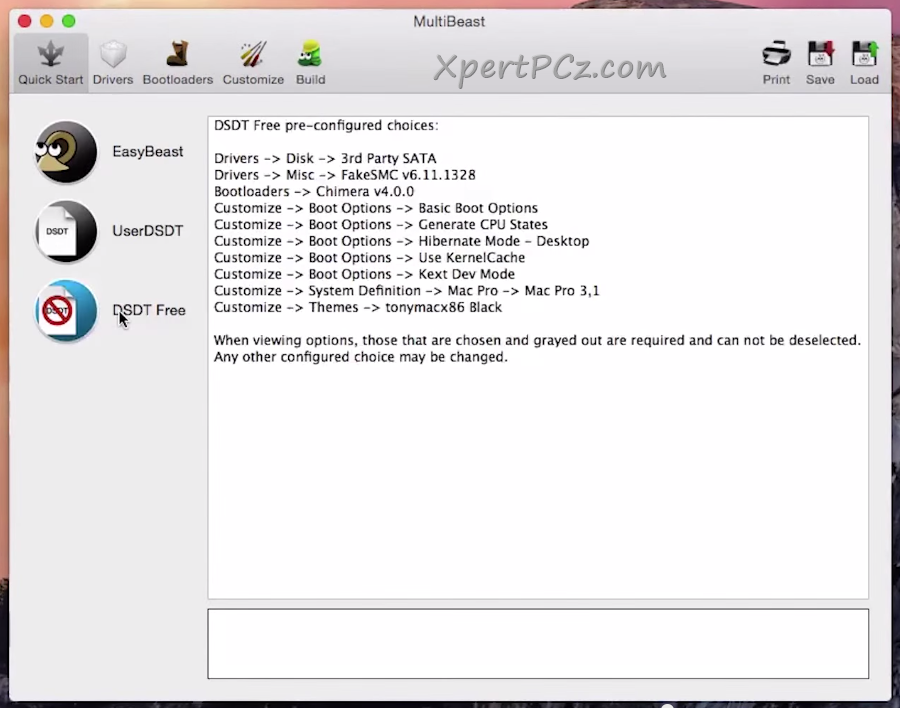
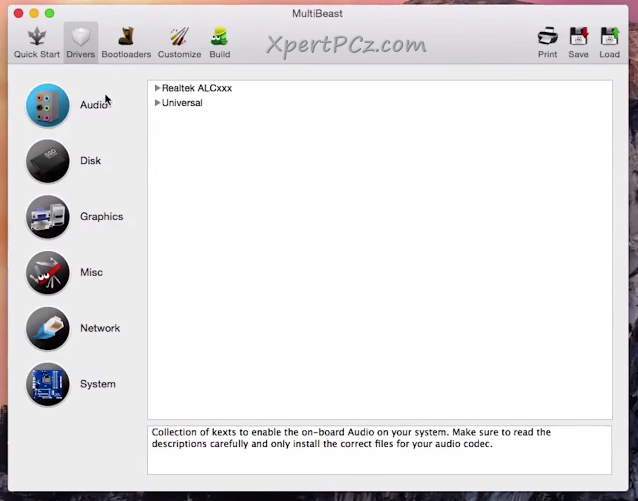
5. Now go to Bootloader tab and check on "Chimera", which will help your computer to boot directly to Mac OS X.
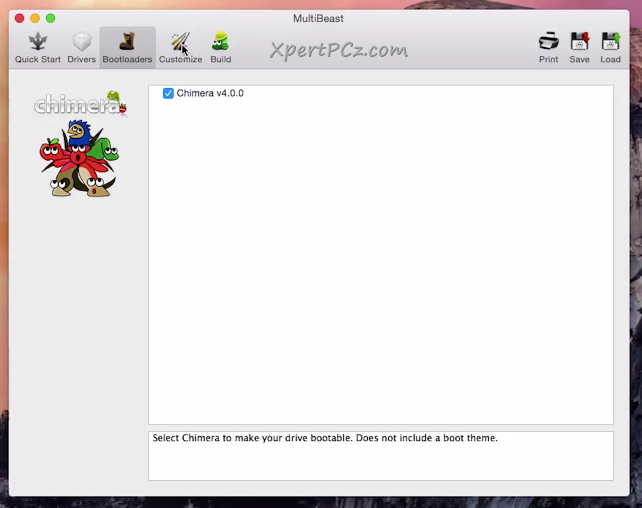
6. Now go to Customize tab and check on "1080p Display mode", which will make your display high definition.
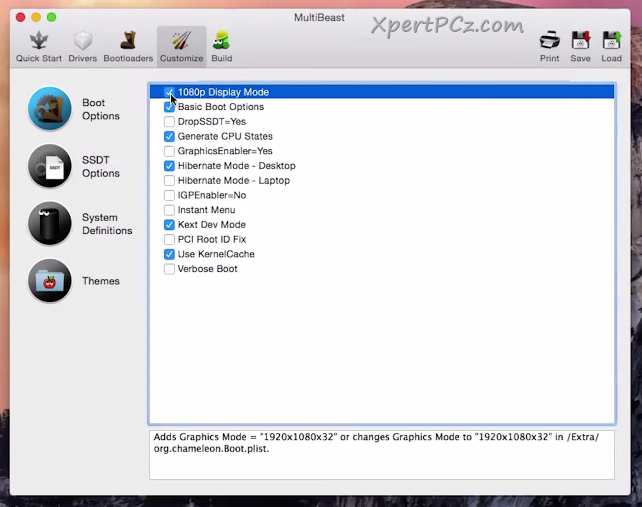
6. Now go to Build, and click install, to install you selected drivers.
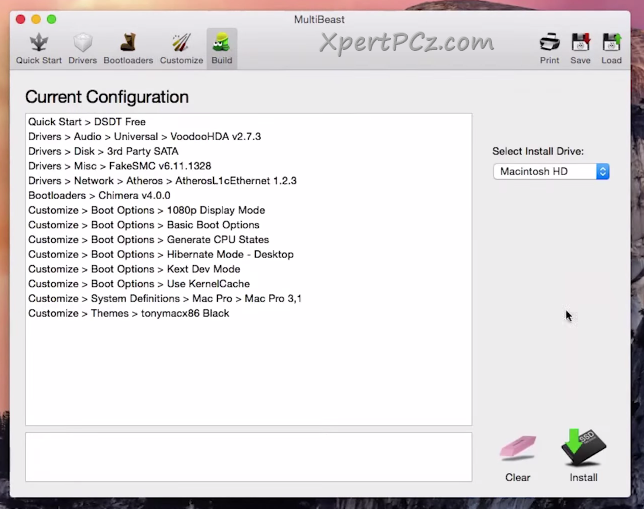
if any driver(s) doesn't work just you have to do some research and figure out which specific driver you need for your motherboard.
7. After you successfully installed all you driver, just go ahead and restart you computer so that every thing get to work.
now you have successfully installed Mac OS X Yosemite in you computer. enjoy using :)
No Comment to " How to install Mac OS X Yosemite in your Windows PC using "Unibeast"? "