Latest Posts
Tags:
Android
How to block unwanted incoming calls on your Android Phone?
-
Saturday, December 13, 2014
No Comments
Might you have get some calls from many service centers or customer care or from some other organisation asking you whether you want to take this or that and etc... When they call you once or twice a week then it fine, but what if, if you start get call from numerous organisation for 5-6 times a day or more than that and even in the odd hours of a day, then just simply ignoring or rejecting the phone call will not solve the problem.

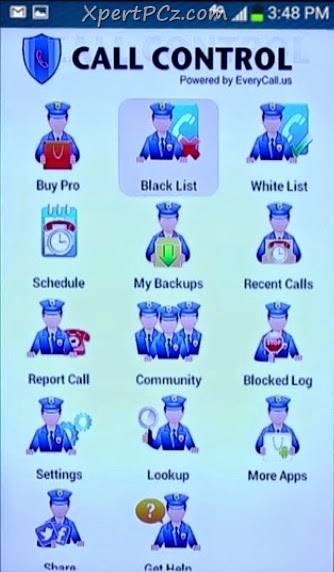
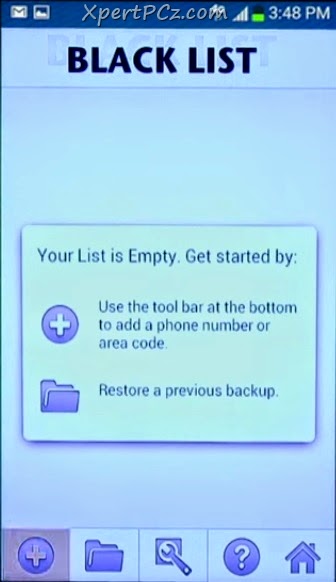
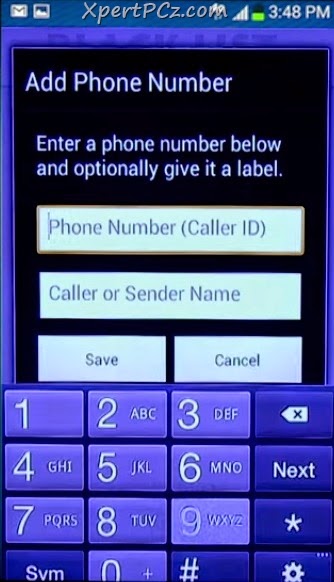
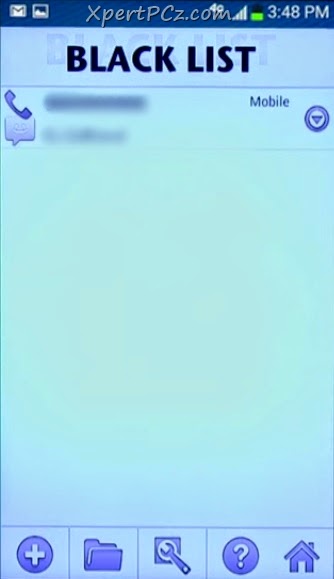
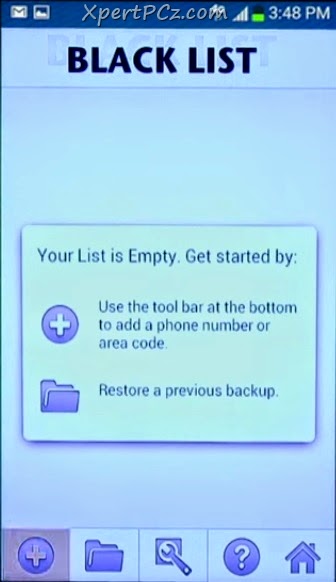
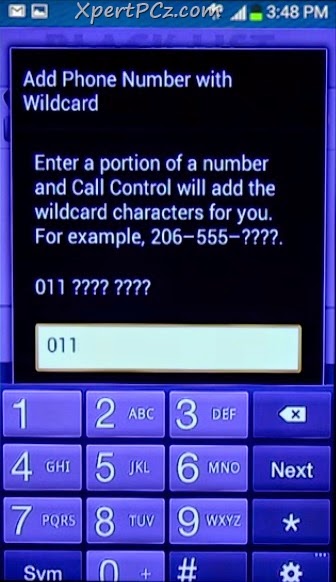
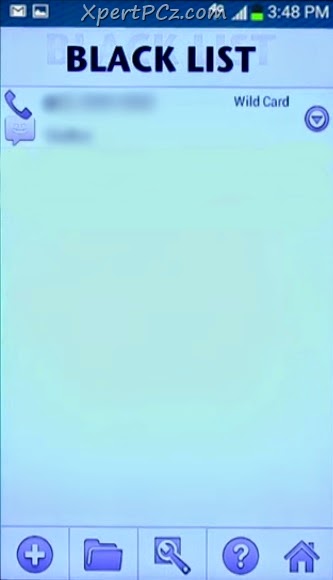
One way to solve this problem is to go to the higher authority and register a complaint and then try to block that number but it may take long time and even it will waste your time also. So here is an even better solution which you can implement yourself also.

There is a useful app known as Call Control, it is free, simple and handy to use app, but it only works on an android phone, So now. How to use it.
1. Download and install Call Control app in your Android phone.
2. Open Call Control app and go to Black List.
1. Download and install Call Control app in your Android phone.
2. Open Call Control app and go to Black List.
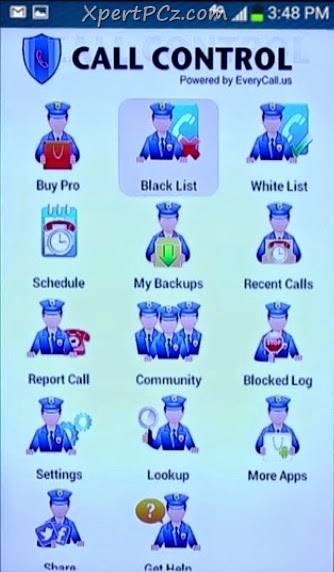
3. In the Black list, Tap on the "+" button and then click on Phone Number.
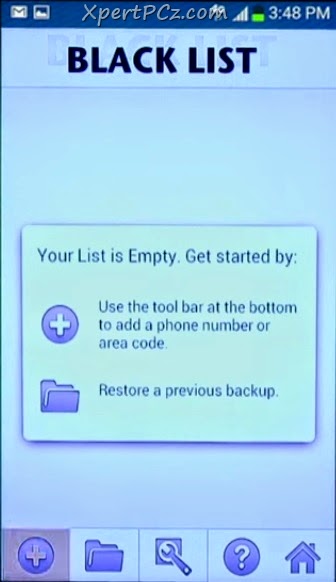
4. Then in the space provided type any 10-Digit mobile number or type Caller Name if you have his or her number in your phone's address book.
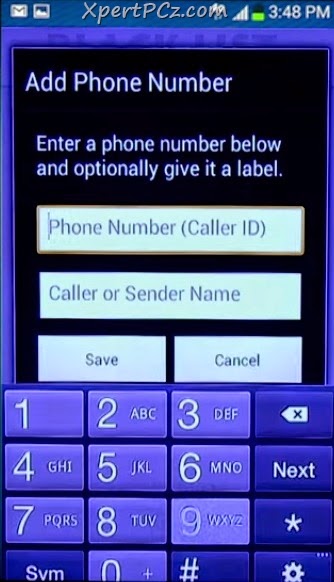
5. Now click save button, and in the next screen, you will see all your black listed numbers.
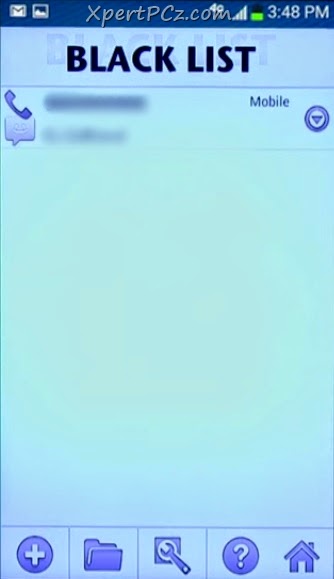
Now whenever you'll get a call from your given black listed number then call control will automatically reject the call with letting you notice.
Now if a person is constantly changing his number and calling you repeatedly, then there is also a way to block that scenario.
Now if a person is constantly changing his number and calling you repeatedly, then there is also a way to block that scenario.
1. Just click on the "+" button in black list category.
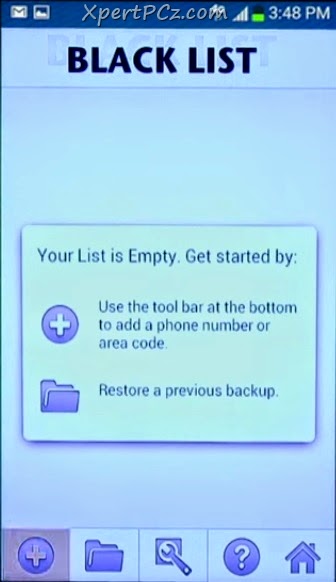
2. Now Select Wild Card, and Enter the Area Pin Code (Zip Code).
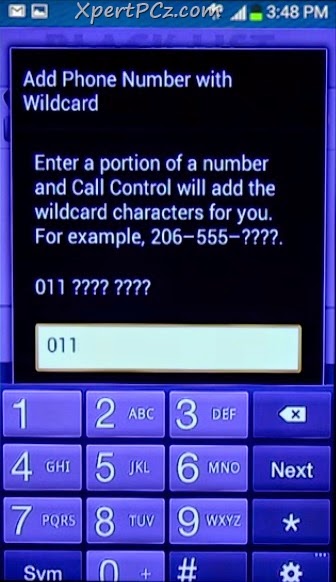
5. Now click save button, and in the next screen, you will see all your black listed numbers.
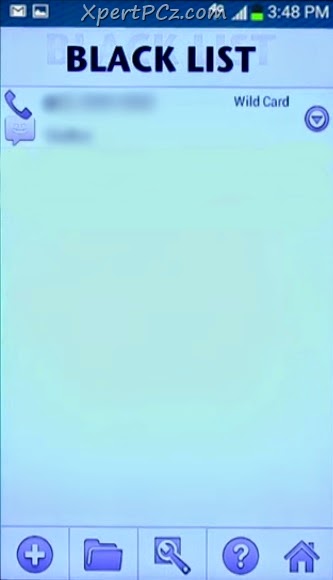
Labels:
Android
Tags:
Android
How to send Scheduled SMS from your Android phone?
-
Friday, December 12, 2014
No Comments
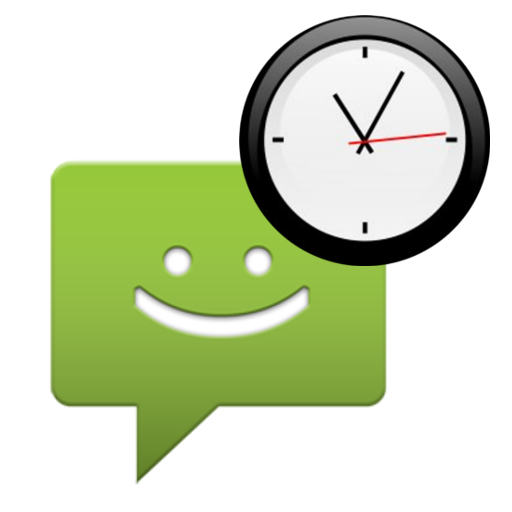
Suppose you want to wish "Happy Birthday" to your best friends right at 12:00 AM (12 o'clock), but you are feeling sleepy, and unfortunately you fall asleep and at morning when you wake up you feel regret about it so in that situation this fantastic app will work for you. The name of this app is SMS Scheduler, so. How to use it?
1. Download SMS Scheduler and install it in your Android Phone.
2. Open SMS Scheduler, and click on Add button.
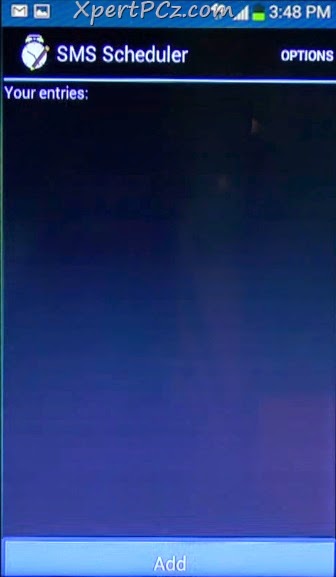
3. Now all you got to do is enter the Phone Number of your friend.
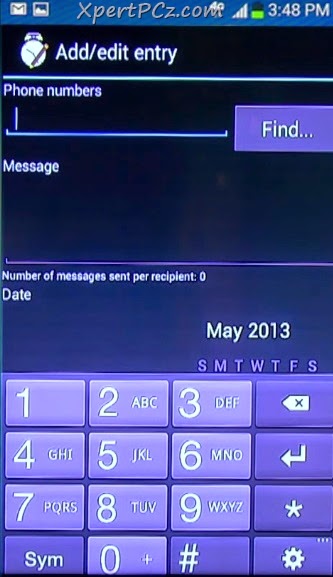
4. Type the massage you want to send. like "Happy Birthday" or "Happy Anniversary" etc.
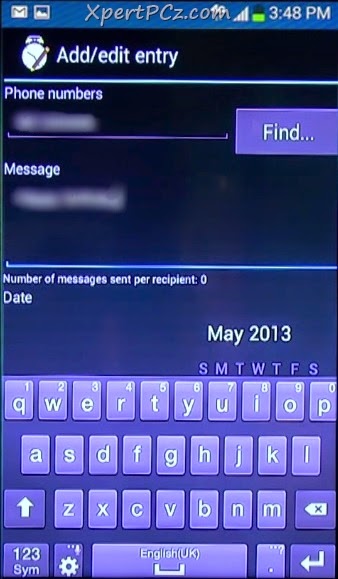
5. then select the Date and Time at which you want your SMS to be deliver.

6. Now Click on Done button.
Now exactly at the date and time you selected the SMS will be delivered to your friends and now, no matter if you fall asleep.
Labels:
Android
How to transform Windows XP, 7, 8, 8.1 & 10 into Mac OS X Yosemite
-
Saturday, December 06, 2014
No Comments
Recently, Apple Inc. has released his new version of Operating System, which is Mac OS X Yosemite and in just a week after the release of this OS, We have got lots and lots of mail for its transformation pack for Microsoft OS. So finally today we are sharing an article for it.
You may also like our exclusive Transformation Tutorial:
Transform Windows XP & 7 into Windows 8.1
Transform Windows 7, 8 & 8.1 into Windows 9 (Rumor)
Transform Windows XP, Vista, 7, 8 & 8.1 into Windows 10
Transform Windows XP, Vista 7, 8 & 8.1 into Mac OS X Mavericks
Transform Windows Vista, 7, 8 & 8.1 into Mac OS X Snow Leopard
This is a Transformation pack to make your XP, Vista, 7, 8 and 8.1 look-n-feel like Mac OS X Yosemite, Which is made by our old friend "WindowsX."
.JPG)
 -Black Theme
-Black Theme
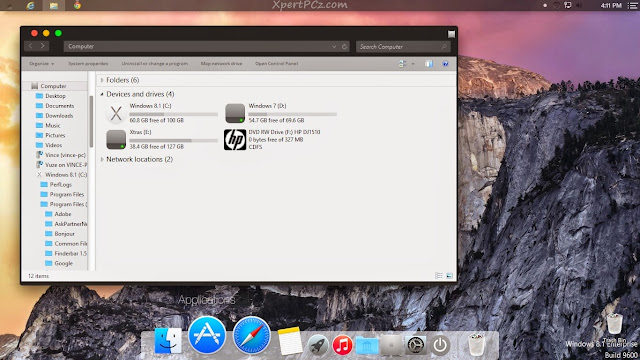
You may also like our exclusive Transformation Tutorial:
Transform Windows XP & 7 into Windows 8.1
Transform Windows 7, 8 & 8.1 into Windows 9 (Rumor)
Transform Windows XP, Vista, 7, 8 & 8.1 into Windows 10
Transform Windows XP, Vista 7, 8 & 8.1 into Mac OS X Mavericks
Transform Windows Vista, 7, 8 & 8.1 into Mac OS X Snow Leopard
This is a Transformation pack to make your XP, Vista, 7, 8 and 8.1 look-n-feel like Mac OS X Yosemite, Which is made by our old friend "WindowsX."
.JPG)
Features:
1. Mac OS X Yosemite icon, Theme, Wallpaper, Booting and Logon Screen for XP/7
2. New Helvetica Neue fonts
3. Taskbar Transparency fade-in
4. Safe Customization of System File
5. Available for all Language Versions
6. Support both 32 bit (x86) 64 bit (x64), and lot more inside
1. Mac OS X Yosemite icon, Theme, Wallpaper, Booting and Logon Screen for XP/7
2. New Helvetica Neue fonts
3. Taskbar Transparency fade-in
4. Safe Customization of System File
5. Available for all Language Versions
6. Support both 32 bit (x86) 64 bit (x64), and lot more inside
Below is the Preview of all the supported OS, Please Check before Downloading.
Windows 8 / 8.1
-White Theme
-White Theme

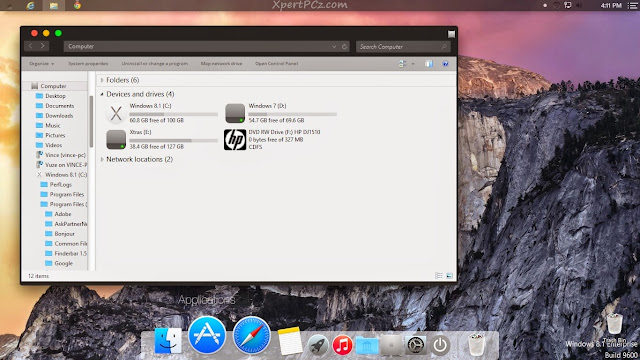
Windows 7
White Theme
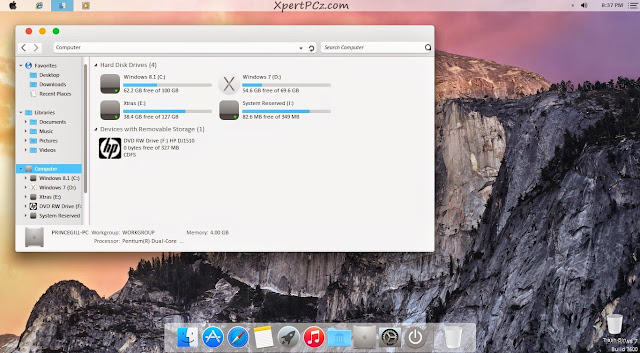 Black Theme
Black Theme
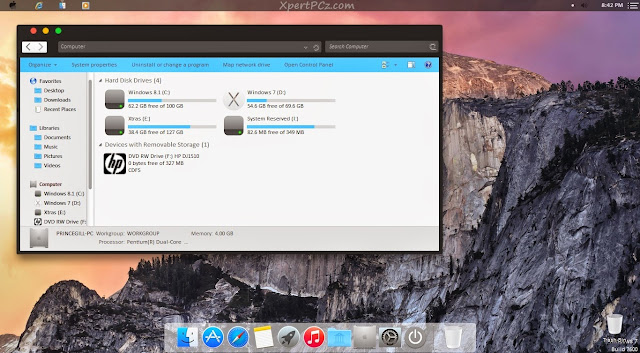
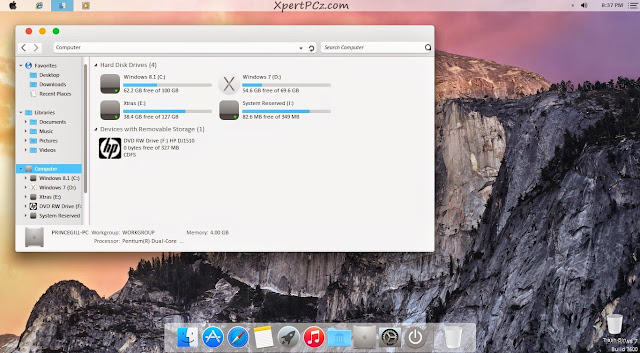
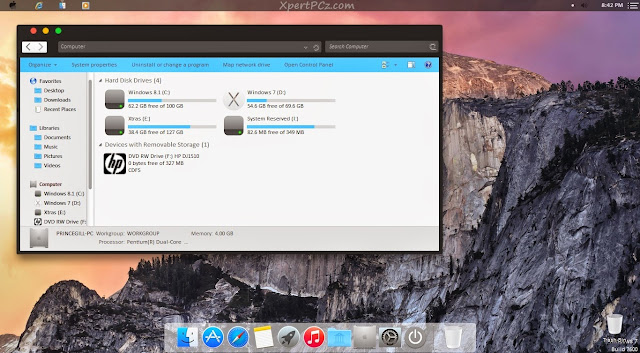
Windows XP / Vista
This Transformation Pack will also work for XP and Vista, but we don't have any preview of it.
You can Download from the following link:
Download Mac OS X Yosemite Transformation Pack
This Transformation Pack doesn't contain Finder Bar so you can download from the link Below:
Download Finder Bar 1.5.
Labels:
Wallpapers
,
Windows 10
,
Windows 7
,
windows 8
,
windows 8.1
,
Windows Vista
,
Windows XP
Subscribe to:
Comments
(
Atom
)